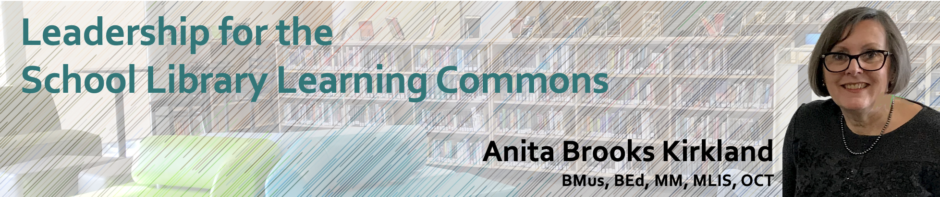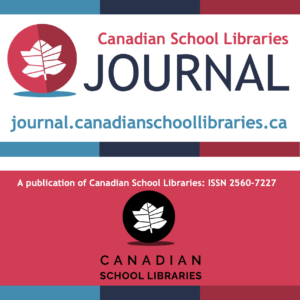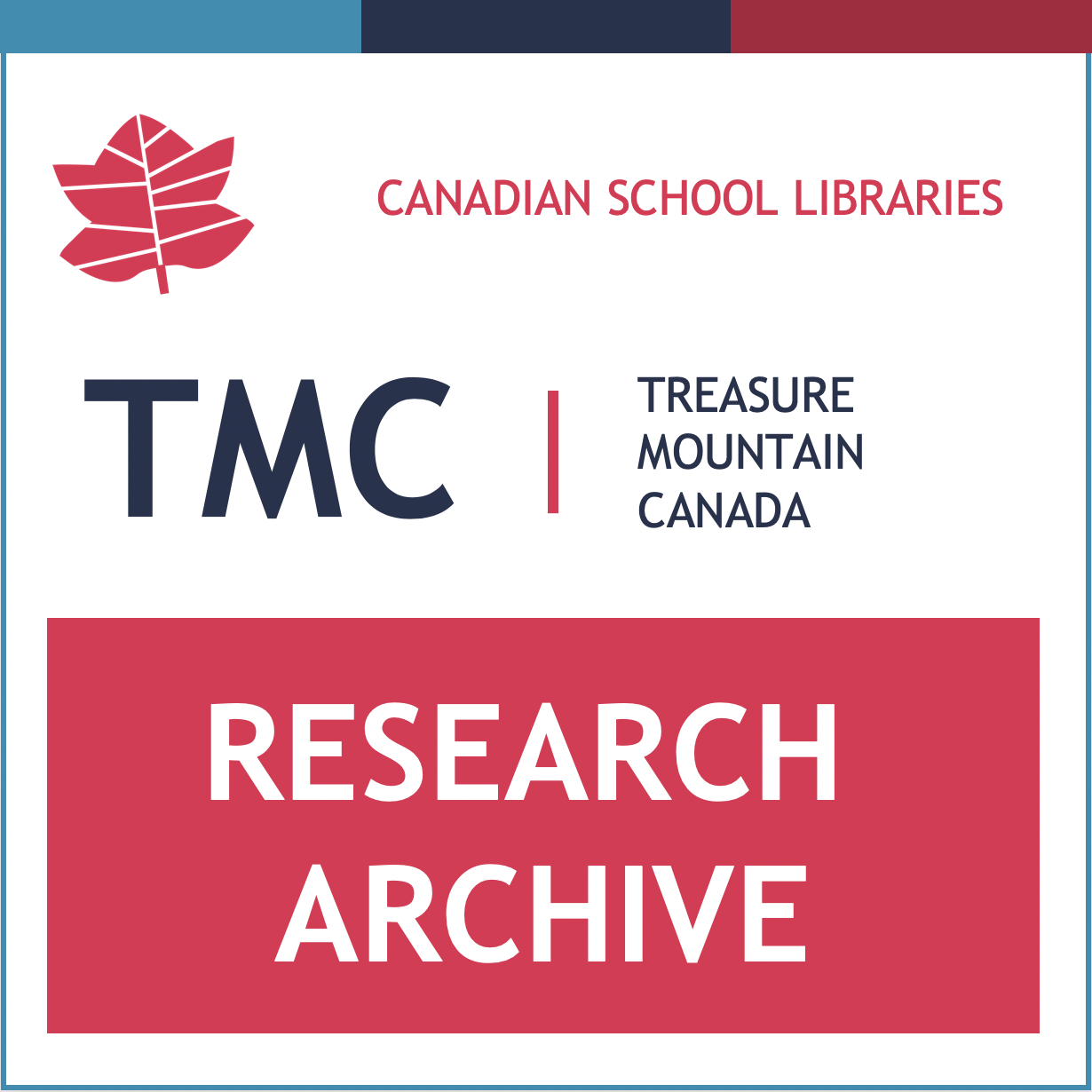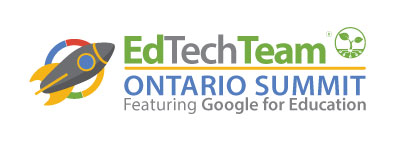 Flipped Orientation
Flipped Orientation
GAFE Ontario Summit 2016
Anita Brooks Kirkland & Carlo Fusco
Basic library skills are perfect subjects for short, engaging online videos, available at the point of learning, be that in the library, the classroom or at home. Having a bank of these videos has the added benefit of freeing up face-to-face time for deeper collaborative learning experiences. Let’s learn how to flip your library orientation!
Why Flip?
Getting Started:
- Focus on short lessons that you find yourself repeating frequently.
- Repurpose and modify existing content: PowerPoint slides saved as images can be transformed into a video.
- Try different styles of video for different purposes: video tours, “talking head” videos, animations and screen capture tutorials are a few of the possibilities.
- Keep your videos short. Better to have three short and purposeful videos on different aspects of a skill than expect students to stick with a long and complex lesson.
- Be a learner yourself. Give yourself permission to tinker, experiment, fail and learn as you start your flipped library project.
- Collaborate within the community of teacher-librarians in your district to create videos for everyone, and share them out.
- Partner with teachers on procedural writing, and have students create videos to teach basic library tasks.
- Once you are more confident, start using a flipped approach for more specific topics and customized to meet the needs of a particular course or group of students.
Tools, Techniques & Examples
Put Your Slides Online: Repurpose your existing slide presentations and make them more visible online. Upload PPT slides to SlideShare or create presentations with Google Slides. Embed the presentation in your website to make it immediately visible.
Example: Google Slide presentation on instructional design, as embedded into an online Knowledge-Building Centre (created with Google Sites) by Anita Brooks Kirkland
Animate Your Slides:
- Record and narrate your animations in PowerPoint and save as video (Windows only) or in Pages for Mac
- Use Office Mix, a free PowerPoint add-on (Windows only) to animate slides, create quizzes, etc., and create a shareable video file
- Save slides as JPEG files and animate in video editing software like iMovie or MovieMaker
- Get some help from the Seneca Sandbox’s Creating Educational Videos website
Example: Video for GECDSB Flipped Library Workshop by Anita BK
Use Screen Capture: Create short “how-to” videos for standard procedures using screen capture software like Jing, Screencast-O-Matic or Screencastify
Example: WCI Library Learning Commons – Logging In to Your Library Learning Commons Account
Live Video & Video Editing Software: Shoot live video with your phone or camera.
Take a tour, conduct an interview, be a ‘talking head’ – as simple as uploading directly from your phone! Increase its sophistication (and likely its impact) with better camera and sound equipment, varied shooting techniques and locations, and incorporating titles, graphics and animations using video editing software. Your options?
- Desktop applications like iMovie or MovieMaker
- Tablet apps like iMovie and Explain Everything
- Online video editing in YouTube or WeVideo
Example: Combine techniques. This video combines “talking head” segments with animations created with PPT slides saved as images.
Explain Everything: Use tablet apps like Explain Everything
Example: Introduction to TPL staff workshops by AnitaBK on using iPads with school-age children.
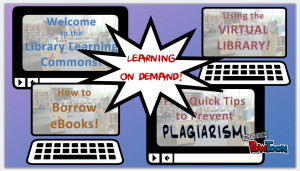 Animation: Use online animation software like Powtoon to add a bit of humour to your lessons.
Animation: Use online animation software like Powtoon to add a bit of humour to your lessons.
Example: Our session introduction! (Scroll to top of this page)
![]() Extension: Use video to connect to other teachers. Focus on student learning and the unique value proposition of the teacher-librarian and the school library learning commons.
Extension: Use video to connect to other teachers. Focus on student learning and the unique value proposition of the teacher-librarian and the school library learning commons.
Example: Preston High School (WRDSB) Library Promo by teacher-librarian Jane Mitchinson-Schwartz
Make It Visible!
It’s all fine and well to create videos, but your students and teachers need to see them, at the point of learning.
Visit the Waterloo Collegiate Library YouTube Channel
Consider these ideas:
- Create your own YouTube (or other) channel, complete with playlists for different topics
- Be sure to feature videos prominently on the SLLC and the school websites
- Embed videos into webpages or course pages in your course management system:
- a link sends people away from your website, but
- an embedded presentation is visually appealing, and stays connected to other resources on the webpage
- Share the video wherever it might be useful – embedded into an online course, a subject pathfinder, another department’s webspace
- Make the videos visible in the physical environment of the library: show videos on a large monitor / make signs to direct students to ‘how-to’ videos in the space where they might need them.
- Consider accessibility. Captioning and other accessibility options make your videos useful for all students. Have a look at Seneca College Library’s accessibility testing for its online video tutorials.
Need to find out how to embed a video? Here’s how:
Some Considerations
As you create and share videos, please consider:
Copyright: Do you have permission to use the images and music in your video? Are you modelling good digital citizenship to your students and fellow teachers?
- Learn more about copyright in the WRDSB Library Learning Commons webpage, Copyright Explained.
- Learn more about your responsibilities as a teacher at the CMEC’s webpage, Copyright Information for Teachers
Copyright-Friendly Sources (Be sure to read each site’s Terms of Service!)
- Internet Archive: Provides access to huge collection of digitized archival materials.
- Flickr, The Commons: A vast archive of historical images, mostly in the public domain, shared by a large group of museums, libraries and archives.
- Flickr, Creative Commons: Images shared under Creative Commons licensing by Flickr users. Be sure to check the permissions for each individual image.
- Pixabay: High quality images shared under Creative Commons CC0 licensing – released into the public domain.
- Incompetech Music: Royalty-free music files.
- SoundBible: Sound clips, sound bites and sound effects. (Read the terms for each file.)
Student Privacy: If you are shooting video of students, using their work as examples, or having students create videos, make yourself aware of student privacy policies in your school district. Consult with your school’s principal about creating permission/release forms, if appropriate and in compliance with board policy.
Video Sharing Platforms: YouTube is generally the default platform for sharing online video. If YouTube is blocked in your school district, investigate using Vimeo or SchoolTube.
Additional Resources
Flip Your Library Orientation! School Libraries in Canada, Volume 33, Issue 1 (2015) http://clatoolbox.ca/casl/slicv33n1/331brookskirkland.html
Flipped Learning Network: A great starting point for finding resources about and examples of flipped learning. http://flippedlearning.org
Lights, Camera, Action, Teach! Better Online Courses Through Video, by Rick Brunson, MediaShift, April 2016
Seneca Sandbox: The Seneca College Library has vested heavily in using online videos to support learning. Check out the Create section of their Seneca Sandbox website for very practical advice and resources about creating effective instructional videos. https://senecasandbox.wordpress.com/
eLearning in Libraries Symposium: A free professional learning opportunity for librarians interested in creating online learning opportunities for their library’s learning program. Check out the rich resources from previous symposia. https://elearninginlibraries.wordpress.com/
Hot Off the Press!
Canadian Copyright in Schools and School Libraries: A Primer, by John Tooth. Canadian Library Association, 2016. Available from SHOPCLA